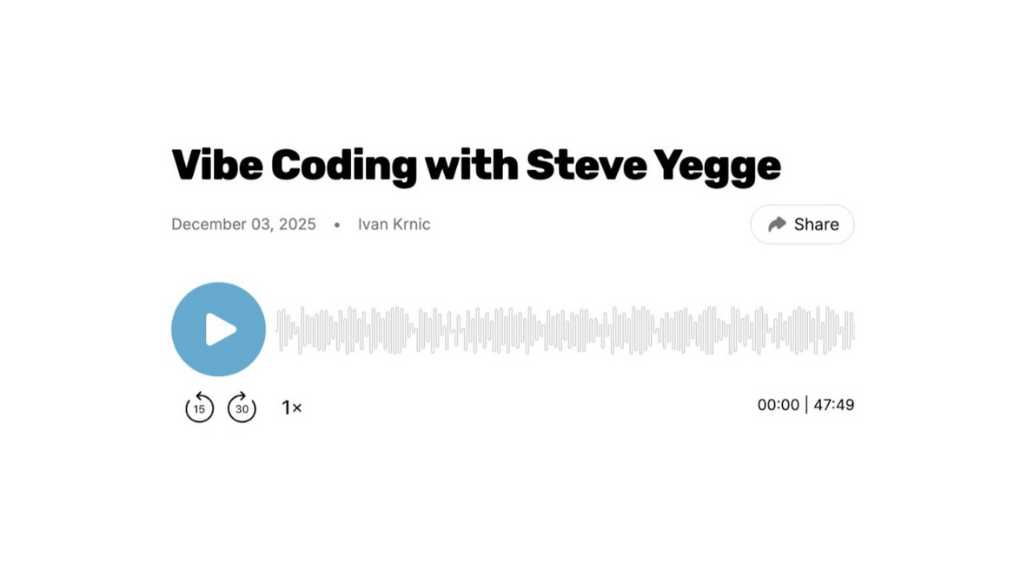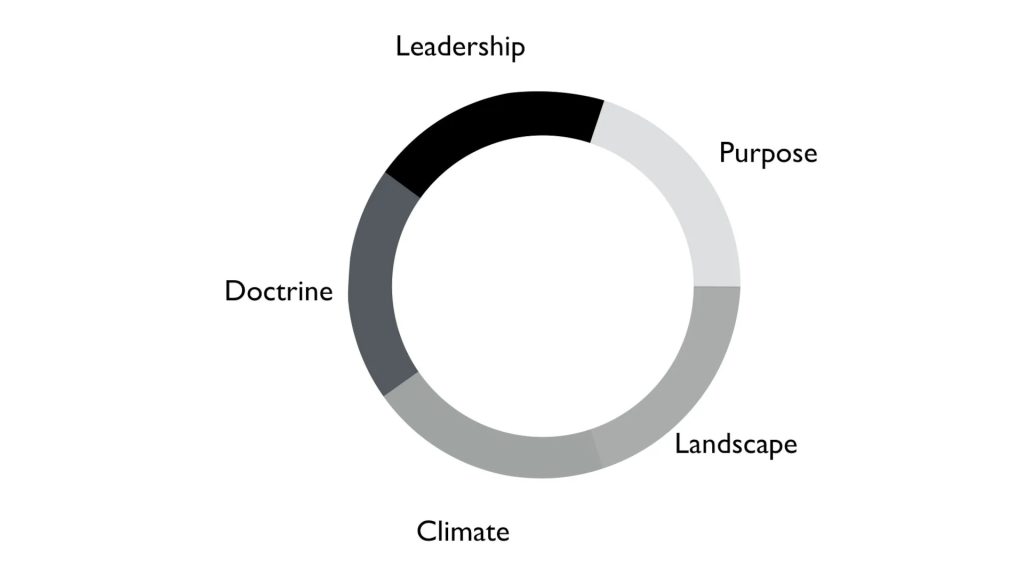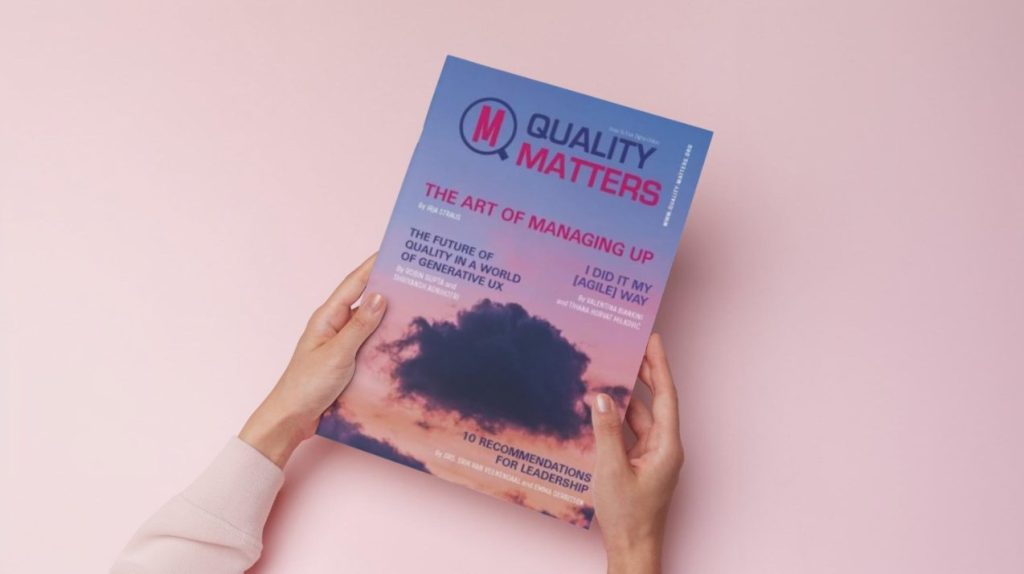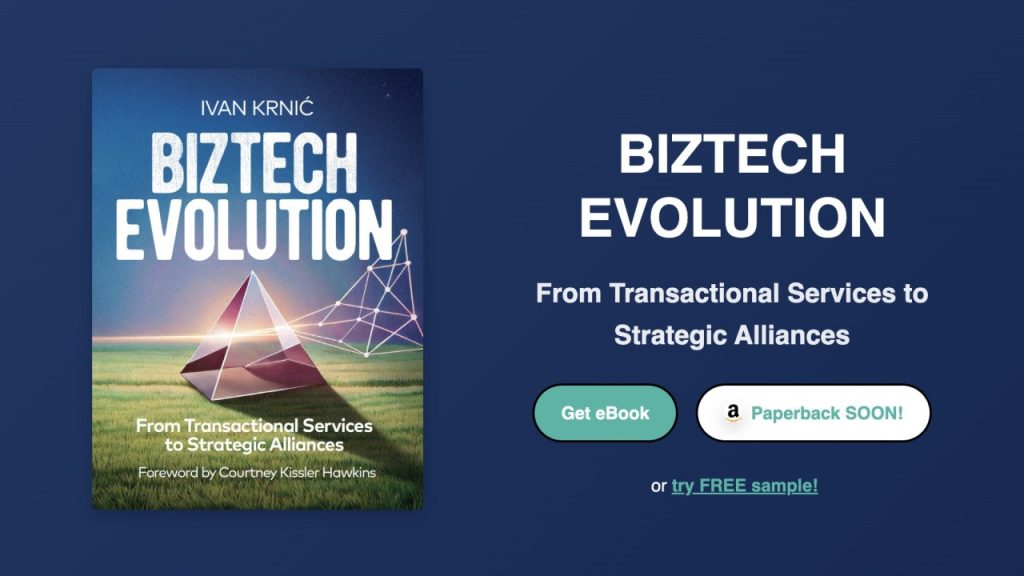If you asked people eight years ago whether they had a synchronization and files sharing problem between local computers and the cloud, the answer would certainly be “NO”. Exact response got Drew Houston, founder of Dropbox. Watching others struggling with e-mails, FTP servers and related tools, he was convinced that there must be a better and easier way. Thus was born the Dropbox service that swept the world and became de facto synonym for synchronization service and file sharing between different devices and cloud.
With its innovation Dropbox has set up new standards in the files synchronization world. This level of transparency and seamless integration with the operating system has surpassed all previously seen methods of synchronization and has really spoiled users who now expect all the similar services to provide that kind of user experience.
Liferay as a complete portal solution has its own module for document management within which are available all the standard features such as creating and organizing documents in folders, document versioning, access permissions settings, documents locking for exclusive use, quick preview scan through a web interface, etc.
Little is however known that the Liferay provides clients with identical user experience as Dropbox! Using Liferay Sync module that has its desktop component, it is possible to synchronize files fully transparently and bi-directionally between local computers and Liferay portal.
Synchronization configuration is trivial and consists of several steps.
Step 1: On Liferay portal it is necessary to install the server side of Sync component. The component is available on Marketplace under the name “Sync Connector EE”.
Step 2: On local computer you need to install the client component named “Liferay Sync” and enter the URL to the portal, the user name and password and the folder on the local computer to which files would be synchronized.

And that’s it! Copying a file to a local folder activates the synchronization and files are transferred to the Liferay portal. It works the opposite direction as well: by uploading them into portal, files are stored on the local computer and at the same time a pretty desktop notifications is being displayed.

By modifying the existing file on the local computer, the portal is switched to a new version that becomes active, and the old version is remembered through the mechanism of version control.
Briefly, the real corporate Dropbox in which all the data and all the safety aspects are under your control!
We will be glad to make a live demo, contact us!